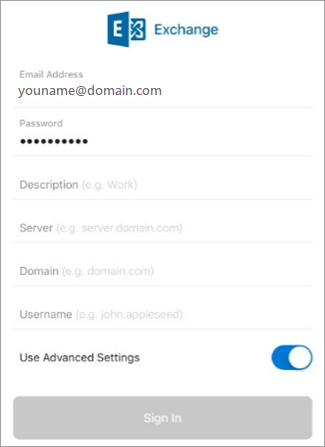Once you begin the enrollment process, you should complete the process in its entirety since pausing for more than a few minutes usually stops your progress and requires you to start over. If this process should fail, you need to return to the Company Portal app to try again.
Open the iOS App Store. Search for and download the Intune Company Portal app.
Next, search for and download the Microsoft Authenticator app.
Follow the procedure in the Set up access to your company resources article to enroll your iOS phone or tablet. Important: Once you begin the enrollment process, you should complete the process in its entirety since pausing for more than a few minutes usually stops your progress and requires you to start over. If this process should fail, you need to return to the Company Portal app to try again.
Open the Outlook for iOS app.
Notes: When a device is enrolled, managed apps – including Outlook – can be installed in a couple of different ways:
If your account is found, tap Add Account.
Note: If your account is not automatically found, manually enter your company email address, then tap Add Account.
Enter your email account password, then tap Sign In.
Your company may have also implemented controls that will require you to Register before you can proceed. By registering, you are verifying your identity so the device can be validated by your organization. If prompted to register your device, tap Register.
After you open Outlook, your experience will be determined by a variety of factors including your company’s policy settings and whether you previously accessed corporate resources with your device. For example, you may be prompted to authenticate using the Microsoft Authenticator app. You may also be prompted to enter a PIN. Follow the prompts that appear on your device for your given circumstances.
You’re now ready to start using Outlook for iOS! Get the most out of Outlook:
Optimize the Outlook mobile app for your phone or tablet
Outlook for iOS cheat sheet