If you want to set up an IMAP or POP email account for Outlook for Android, or don’t have an email account with Exchange ActiveSync, use these instructions. When you set up an email account using IMAP or POP, only your email will sync–not calendar or contacts. What is IMAP and POP?
Set up POP or IMAP account in Outlook for Android
In Outlook for Android, go to Settings > Add Account > Add Email Account.
Enter email address. Tap Continue. When asked to select an email provider, choose IMAP or POP3.
Toggle Advanced settings on and enter your password and server settings.
Note: If you don’t already know this info, you’ll need to get it from your email provider or administrator. For a list of common server settings and reference help, see Server settings you’ll need from your email provider.
Tap the checkmark icon to complete.