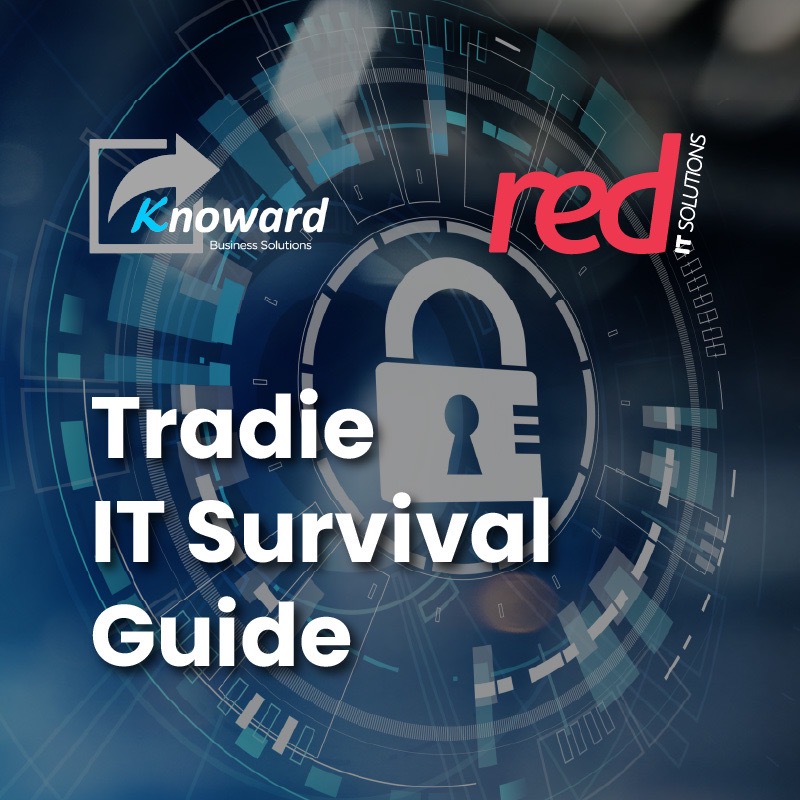Did you know that Microsoft Word has been one of the world’s, if not the most, used word processing software since its launch? Many other office software suites have come out since, but Word is still at the top. If writing and editing documents are part of your daily work routine, the following tips can make your life easier.
Edit documents on Word for free
You saw this correctly. We kid you not – totally free. All you need to do is log in to your Microsoft account.
Go to your browser, type “word.new” on your address bar, and hit Enter. This will open a new instance of Word with the edit function intact. Again, you will be prompted if you are not logged in to your Microsoft account when you do this.
Dark Mode for Office
If the white default theme bothers your eyes while working, you can always change this to a darker hue to make it easier on the eyes.
The way to do this is by clicking File, then Account, and on the Office Theme dropdown, choose Black. This will change the overall theme of Office, not just Word itself.
Edit PDF in Word
Usually, there’s a lot of painful conversion going on before you can edit a PDF file in Word or just use Adobe Acrobat. But did you know that you can edit PDF files in Word directly?
All you need to do is drag the PDF to the Word start page. This will still convert the file to PDF but is editable in Word.
List sorting
Are you a stickler for lists and arranging them however you want them to be? Sorting information is actually easy.
You just need to highlight the list, go to Home, then Sort (the icon has the letters A and Z with two opposing arrows). You can then sort by the option “Paragraphs and Text” and choose if the arrangement is ascending or descending. Easy as pie.
Move row information up or down
In cases where your documents need to have tables and the arrangement is wrong in hindsight, there’s no need to redo the whole table. Instead, you can highlight the row that you need to move on your table, then the Alt + Shift + Up or Down arrow on your keyboard. This will force all content, text or otherwise, to the intended row.
We hope that these tips will help make your life easier. Red IT Solutions will keep on sharing more tips until then!