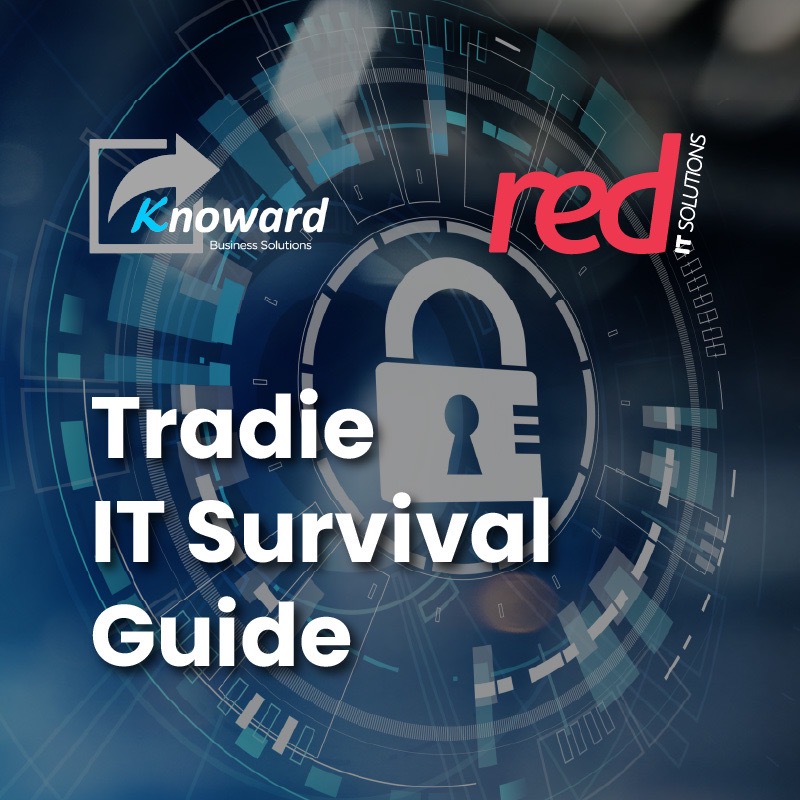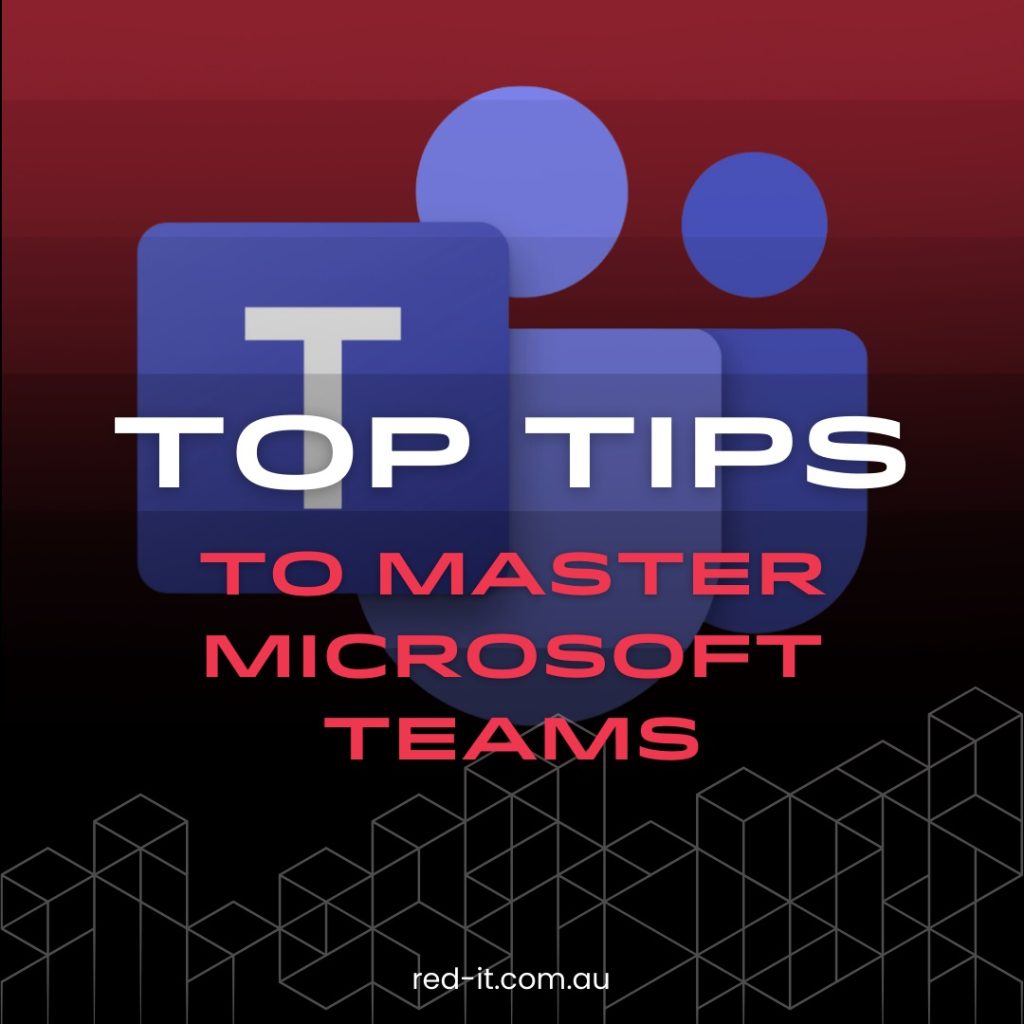
Think of it this way: owning a sophisticated toolkit doesn’t automatically make you an expert craftsman. It’s about mastering those tools. Similarly, having a high-tech kitchen doesn’t make you a gourmet chef; you need to know how to use the equipment to its full potential.
While we can’t teach you culinary arts or woodworking, we can certainly help you become more proficient with Microsoft Teams. Here are ten tips to enhance your experience:
1. Seamless Screen Sharing:
Avoid the awkwardness of struggling with screen sharing. Simply click ‘Share’, choose your preferred option, and if you’re sharing a video, don’t forget to toggle on ‘Include computer sound’.
2. Automate Teams Links in Outlook:
Streamline your workflow by setting up Teams links to automatically appear in your Outlook calendar invites. Just enable ‘Add online meeting to all meetings’ in your Calendar settings.
3. Instant Meetings with ‘Meet Now’:
Cut down on back-and-forth emails by using the ‘Meet Now’ feature for spontaneous meetings – a quick and efficient way to have discussions.
4. Professional Virtual Backgrounds:
Maintain a professional image during calls with virtual backgrounds. This can be a great way to minimise distractions and even showcase your brand.
5. Orderly Meetings with Hand Raising:
Keep your meetings organised. Use the ‘raise your hand’ feature to contribute without interrupting, ensuring everyone gets their turn to speak.
6. Recording for Those Who Missed Out:
If someone can’t attend a meeting, Teams lets you record and transcribe the session, so no one misses out on important discussions.
7. View Options in Large Meetings:
In bigger meetings, switch up your view to see more participants. Explore different view modes to find what works best for you.
8. Easy Meeting Room Selections:
When scheduling meetings, quickly pick a meeting room from the list or add a new location for convenience.
9. Use Reactions to Show Appreciation:
Express your reactions to comments with emojis – a fun way to engage without interrupting. Just be mindful of the meeting context before sending out those emojis!
10. Useful Attendance Insights:
After a meeting, Teams provides an attendance report, helping you keep track of participant engagement and follow-up needs.
And here’s a bonus – we have Microsoft experts on our team! From Microsoft licensing to 365 integration and setting up Teams meeting rooms, we’ve got you covered.
Reach out to us for any Microsoft-related needs.
Happy Teaming!